Total Video Tools Mac
All-in-one Mac multimedia toolkit that easily play, edit, convert record, compress audio & video resources.
If you like to watch video online, sometimes, you probably want to download some interesting videos by URLs directly. Besides, when someone shares a funny video with you, you may also want to download the video with URL to share it with friends or for personal collection. To convert URL to video, you have to install a URL video downloader (also called URL video converter). There might be some websites allowing you to download URL to video on Mac, but most of them are unable to analyze the video quality and get the available subtitles.
Therefore, a video downloader will be the best helper for you. vGuruSoft Video Downloader for Mac is the best video downloader to download video with URL. It allows users to download URL to video with resolution options and available subtitles on Mac.
Mac OS X 10.8 +, EL Capitan, Yosemite, mavericks, iMac, Macbook Mini, Macbook air, Macbook Pro and more.
Wherever you copy the URL of video, vGuruSoft Video Downloader for Mac will accept it and download the video with URL directly for you. vGuruSoft Video Downloader for Mac downloads videos from YouTube, Facebook and 1000+ media streaming sites!
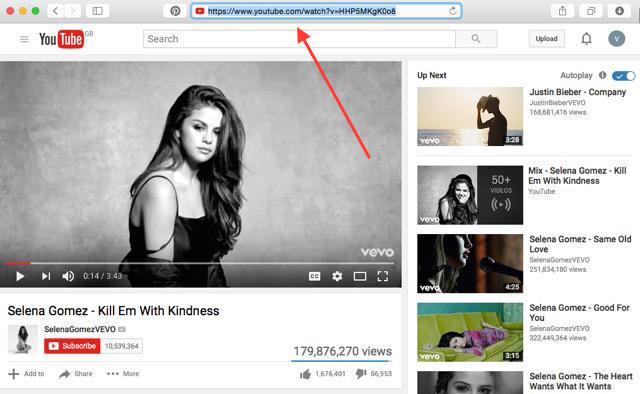
There is a "Paste URL" button on the main window of vGuruSoft Video Downloader for Mac. Clicking on this button can paste the copied URL directly. Then vGuruSoft Video Downloader will start to analyze the video quality and get the available subtitles for users.
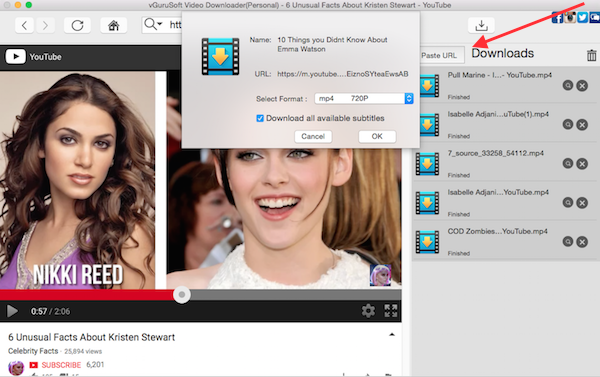
After vGuruSoft Video Downloader finished analyzing the video information, users can select 720P resolution to download URL to HD video on Mac. If you want to download URL to video with subtitles, then please do not forget to tick the option of "Download all available subtitles".
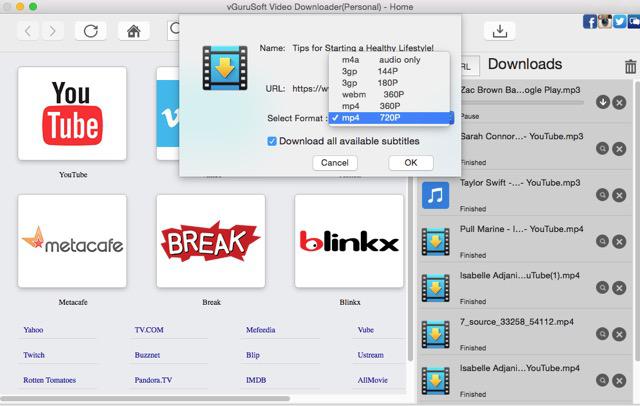
Click "OK" to download URL to video on Mac, and enjoy your downloaded videos whenever you want.
Bonus Tips:
If users want to preview the video with the copied URL, then please paste the URL onto the URL field on the main window of vGuruSoft Video Downloader for Mac. When the video starts to play, there will be a download box popping up to ask your confirmation to download URL to video.
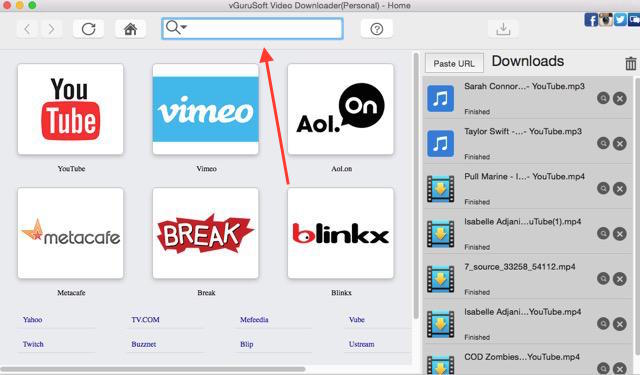
All-in-one Mac multimedia toolkit that easily play, edit, convert record, compress audio & video resources.
High-speed video downloads from YouTube, Vimeo and more than 1000 streaming sites on Mac.
Simpe-to-use video player for Mac to play any movie and music file on Mac with esae.