Total Video Tools Mac
All-in-one Mac multimedia toolkit that easily play, edit, convert record, compress audio & video resources.
How to record screen on Mac? Have you ever wanted to record something happening on your computer or phone? Perhaps you are watching a video, and want to grab a clip; maybe you are trying to show someone how to do something, and a video would make it so much simpler, or maybe you need to record some strange behavior onscreen in motion if an app or website isn't working to your expectation. What you need is a screen recorder.
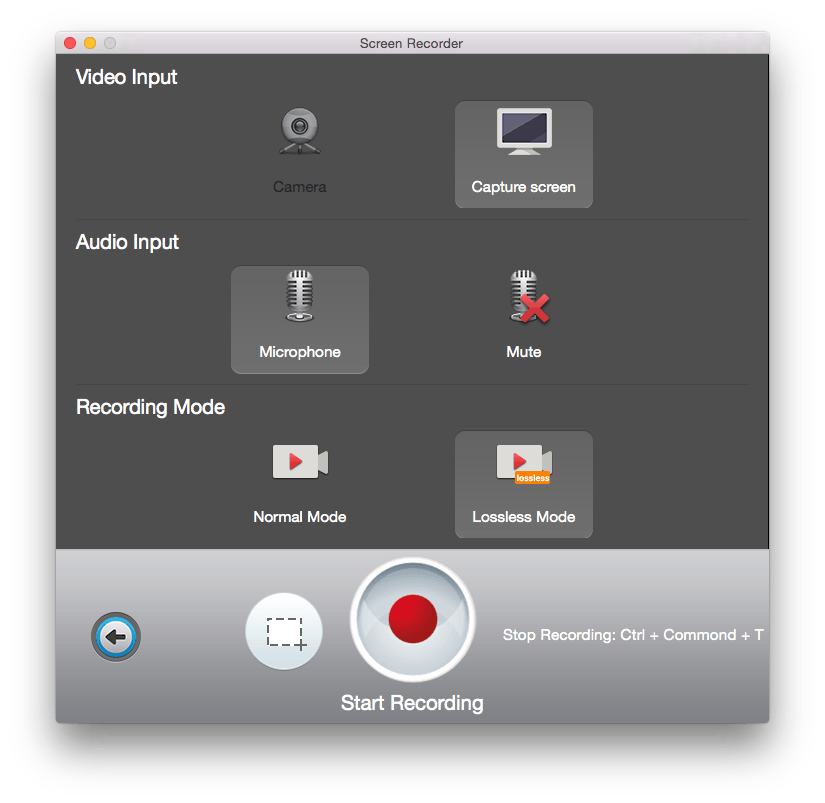
![]() Free Download Screen Recorder for Mac
Free Download Screen Recorder for Mac
Mac OS X 10.9 +, EL Capitan, Yosemite, mavericks, iMac, Macbook Mini, Macbook air, Macbook Pro and more.
A screen recorder is a tool recording the screen activity of your computer desktop or mobile device and save it as a video file. It can contain objects like text, images, audios, and even mouse movements. Various programs are available for recording your screen. Out of them, Total Video Tools for Mac and QuickTime Player are typical applications.
A screen recorder makes it easier for you to record your screen activity (game, file, working or any process) easily and show it to everyone. In this post, we’ll show you how to make all of those:
Prepare: Download a screen recorder for Mac
It's easy to record what is happening on the screen of your Mac; all you need is Total Video Tools for Mac, which is powerful screen recorder integrated with a set of video editing and playing tools on Mac.
Download the screen recording software here. Then follow onscreen instructions to install it.
![]() Free Download Screen Recorder for Mac
Free Download Screen Recorder for Mac
Mac OS X 10.9 +, EL Capitan, Yosemite, mavericks, iMac, Macbook Mini, Macbook air, Macbook Pro and more.
If it's not in the Dock, look in Applications in the Finder, press F4 to see if you can find it in LaunchPad, or simply search in Spotlight by pressing cmd-space bar and typing Total Video Tools.

Select Screen Recorder in the startup interface.
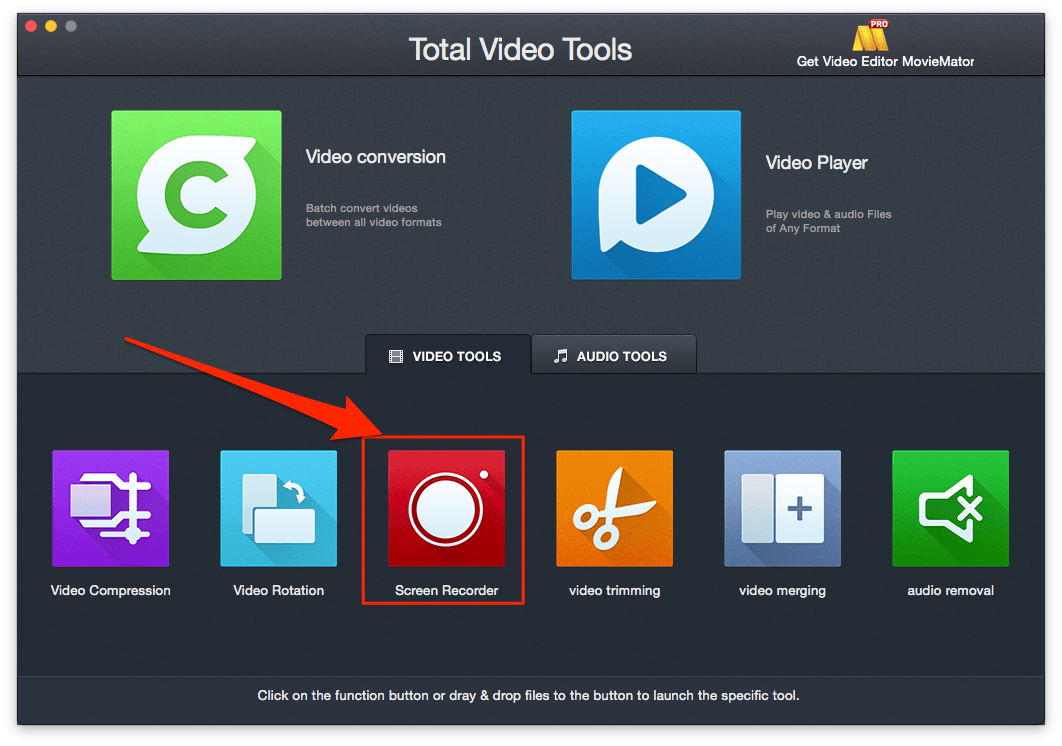
A Screen Recording box will pop up on your screen allowing you to set the video input, audio input and recording mode.
You can choose whether to record with your built-in camera or capture your screen.
You can also choose whether to use your microphone or mute.
Two recording modes, normal and lossless are available for you before recording.
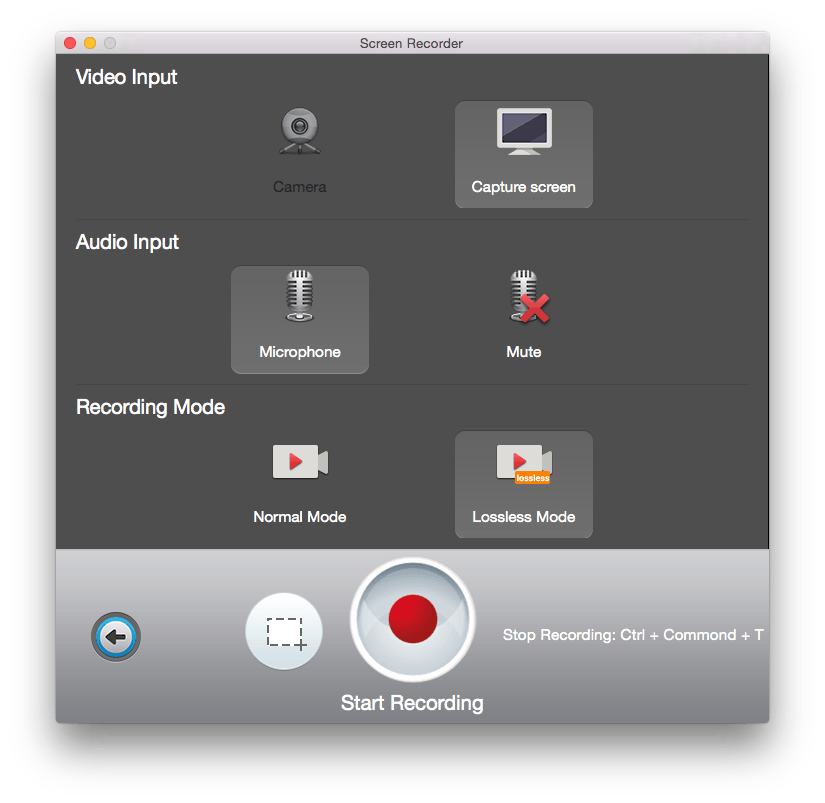
You are allowed to record your computer screen with preset and custom sizes.
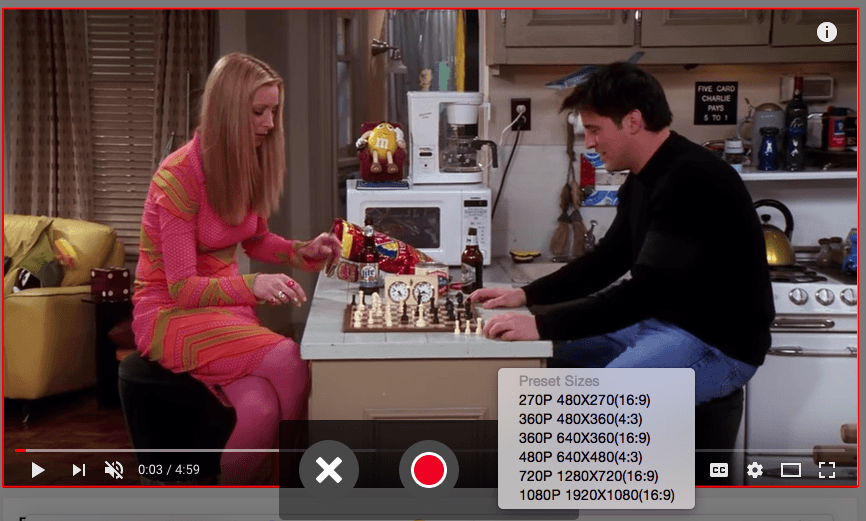
Click the Start Recording button or press Ctrl-Cmd-S to start recording. It will start capturing 3 seconds later for your preparation. The menu bar will show you how long you have recorded.
Once you are ready to finish recording, press Ctrl-Cmd-T to stop recording. The recording video will be stored in a folder named Total Video Tools.
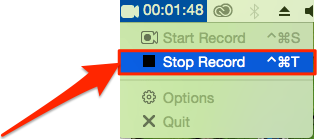
Of course, you can determine the destination ofr the recorded file to be stored by clicking Preferences.
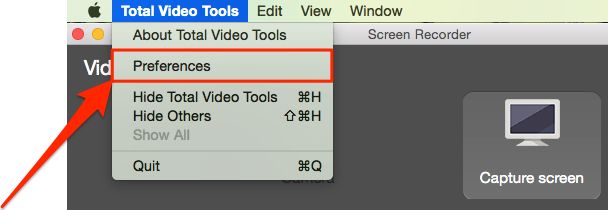
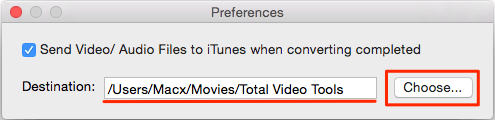
Don’t forget about other powerful video editing and converting tools in Total Video Tools for Mac. You can easily trim and convert your screencast to animated GIFs.

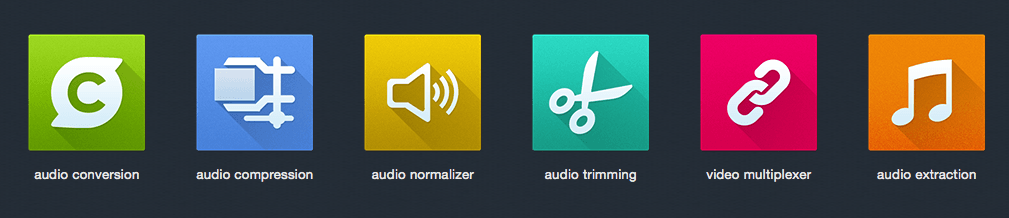
![]() Free Download Screen Recorder for Mac
Free Download Screen Recorder for Mac
Mac OS X 10.9 +, EL Capitan, Yosemite, mavericks, iMac, Macbook Mini, Macbook air, Macbook Pro and more.
#1 Screen Recorder in Total Video Tools for Mac
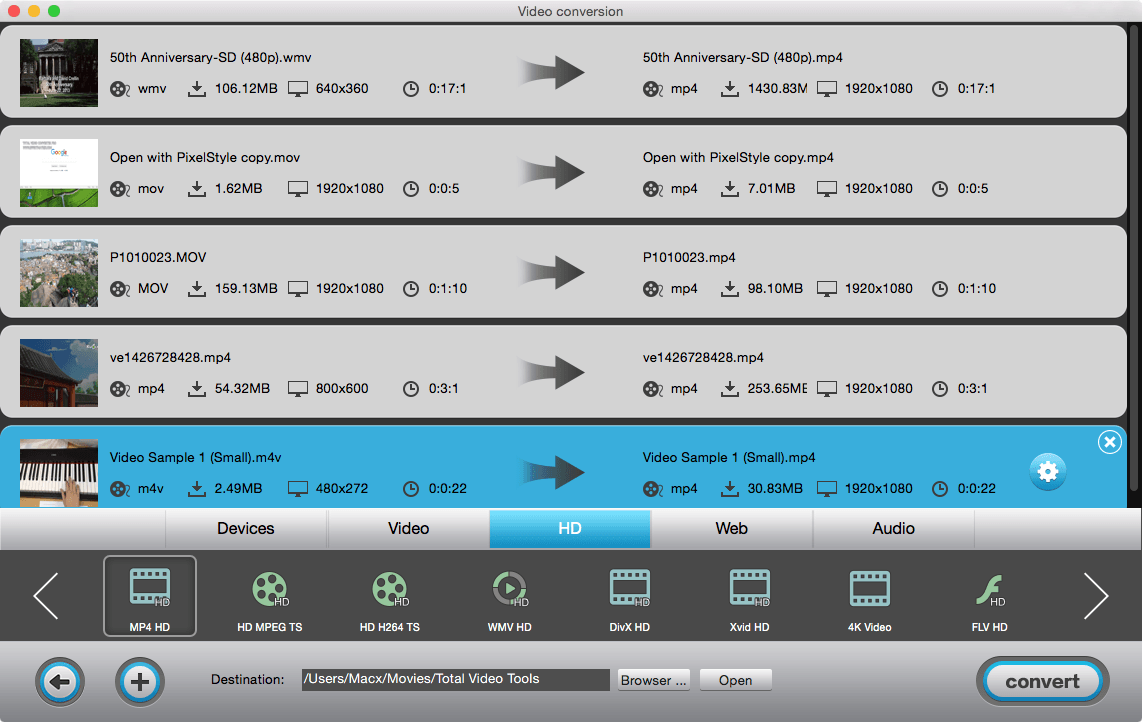
#2 Apple QuickTime Player
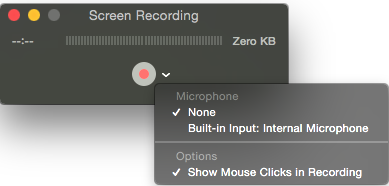
#3 Snagit
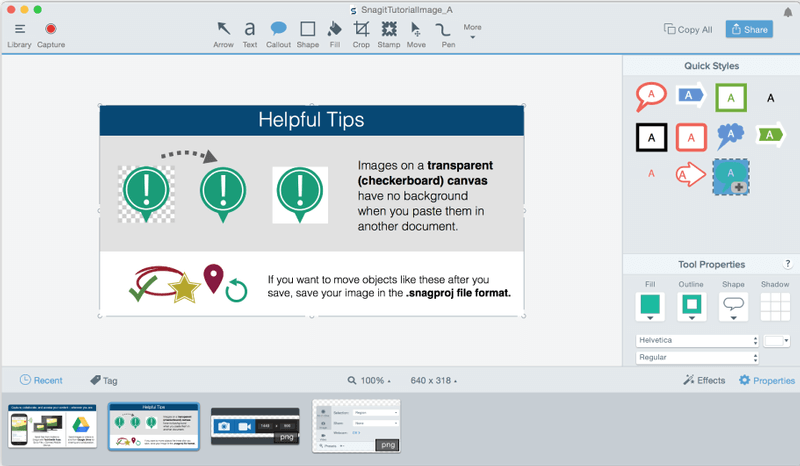
All-in-one Mac multimedia toolkit that easily play, edit, convert record, compress audio & video resources.
High-speed video downloads from YouTube, Vimeo and more than 1000 streaming sites on Mac.
Simpe-to-use video player for Mac to play any movie and music file on Mac with esae.